| Reference Number: AA-00714 Last Updated: 2021-11-15 20:24 |
Why do I need to synchronize my assignments?
If you want to sync Hawkes assignment grades with Moodle, you must first synchronize the Hawkes assignments with Moodle.
When do I need to synchronize my assignments?
You will need to sync your assignments at the beginning of each term and throughout the term if you add additional Hawkes assignments after the start of the term.
How to Synchronize Assignments
1. Select a Moodle course. Then select the Hawkes Synchronization Tool.
2. Select the Assignments tab.
3. Select the individual assignments (light green rows) you would like to sync over by checking the checkbox next to their name(s).
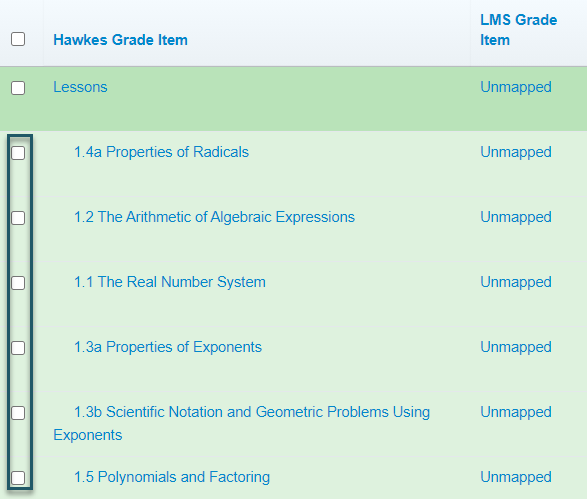
- We recommend syncing over each individual Hawkes assignment (light green rows), as opposed to the Assignment Groups (dark green rows) since the Hawkes Assignment Group grades will not be fully accurate until all due dates have passed.
- If you have more than 40 Hawkes Grade Items, you must open the Results drop-down and select Show All to view all Grade Items. Otherwise, all items will not be synced over.
4. Review the Actions to Perform column for each assignment you are syncing.
- Select ???Create LMS Column??? from the drop-down box, or
- Select that corresponding assignment name from the drop-down box if you already have columns created in Moodle for each assignment
5. Select Sync.
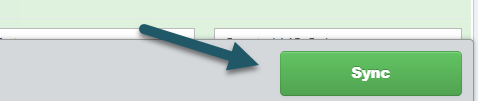
6. Select Continue and then Confirm on the subsequent pages.
Assignment Sync Notes & Best Practices
- You will need to return to the Hawkes sync tool anytime you create or assign new Hawkes assignments. For example, if you add a new Hawkes assignment mid-semester and want that assignment and grade to appear in Moodle, you will need to return to the sync tool and sync over that new, individual assignment.