| Reference Number: AA-00716 Last Updated: 2021-11-15 20:28 |
1. Select a Moodle course. Then select the Hawkes Synchronization Tool.
2. Select the Assignment Grades tab.
3. Select the checkbox next to Student Name/Assignment Name to select all students and all assignments.
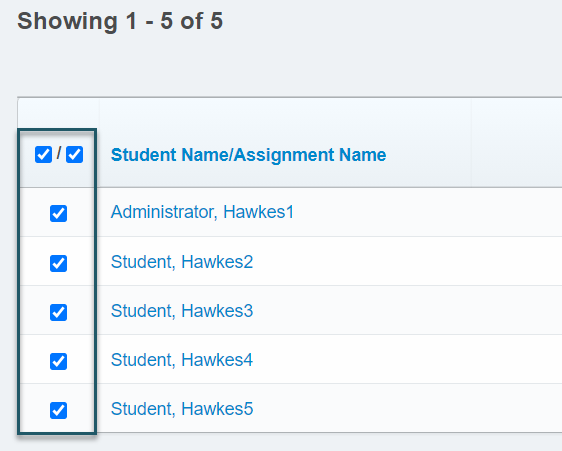
- If you have more than 40 students, open the Results drop-down menu and select Show All to view all students. Otherwise, all student grades will not be synced over.
4. Select Sync to sync all grades over to Moodle.
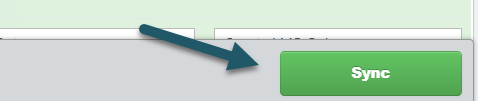

6. Select Confirm and the grade synchronization process will begin.
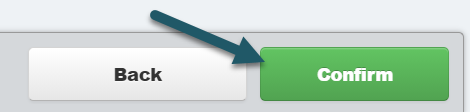
Assignment Grades Tab Notes & Best Practices
- If you are manually syncing grades over to Moodle, it is best practice to sync at least once per week to minimize the time it takes for the grade syncing to be completed.
- We recommend setting up your assignment groups in Moodle and categorizing the Hawkes assignments within them so that students' grades are accurate in Moodle.