| Reference Number: AA-00638 Last Updated: 2025-06-27 15:49 |
Respondus LockDown Browser can only be installed on a desktop or laptop computer running a Windows, Mac, or ChromeOS operating system. Phones, iPads, and Android tablets are not supported.
Required Respondus LockDown Browser Versions
- Windows: Version 2.1.3.04 or higher
- Mac: Version 2.1.3.03 or higher
- ChromeOS: Version 0.4.00.07 or higher
Compatible Operating Systems
- Windows: 10 and 11
- Windows 10/11 "S mode" is not a compatible operating system
- Windows 10/11 "SE" is currently not a compatible operating system for LockDown Browser
- Mac: macOS 11 to 15.0+
- ChromeOS (for Chromebooks): 136.0.7103.142 or higher
Required Computer Memory
- Windows: 2 GB RAM
- A minimum 4gb of available RAM is necessary when using LockDown Browser to take an exam that also uses a webcam
- Mac: 2 GB RAM
- A minimum 4gb of available RAM is necessary when using LockDown Browser to take an exam that also uses a webcam
If your instructor requires Respondus LockDown Browser, you will see a message displayed that Respondus LockDown Browser is required after selecting your WebTest in Hawkes.
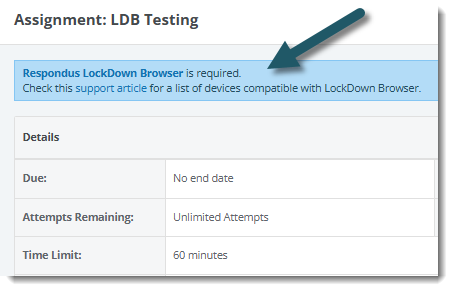
Download and Install LockDown Browser
You can check to make sure that the current version of LockDown Browser you have installed is up-to-date or download the latest version to install by clicking Download & Install LockDown Browser.
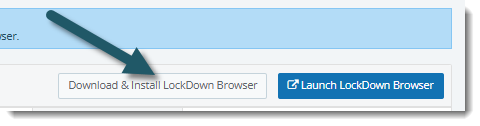
If your version is already up-to-date, you'll be prompted to run LockDown Browser and start your test.
If nothing happens, select download the latest version to download and install Respondus Lockdown Browser.
- For additional information about installing the Respondus LockDown Browser extension for Chromebooks, please visit this support page.
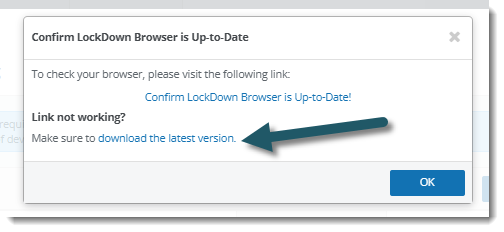
Using Respondus LockDown Browser
Important: All computer applications and programs, including Respondus LockDown Brower, must be closed.
When you're ready to begin a WebTest using Respondus LockDown Browser, click Launch LockDown Browser. The same WebTest intro page will open in LockDown Browser. To begin the test, click Start.
Your instructor may also require Respondus LockDown Browser to review your WebTest results. To open a WebTest review, select Launch LockDown Browser on the WebTest summary page. Then, select the attempt you would like to review.
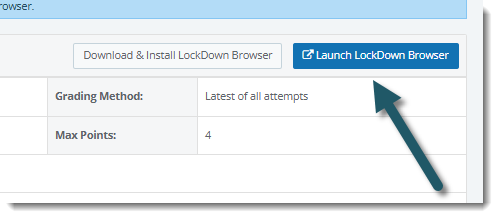
Using Respondus LockDown Browser with Monitor
Your instructor may require the use of a webcam to record your activity before and during testing. After starting your WebTest using Respondus Lockdown Browser, perform the required camera and environment checks to proceed with your test.
Once you submit the WebTest, you'll receive a prompt to give feedback about your experience with Monitor for your instructor to review.
Respondus recommends the following guidelines when using Monitor.
- Select a location where you are comfortable having a video recording taken of yourself and your workspace environment. This area should also be free of distractions and interruptions.
- Turn off all other devices (e.g. tablets, phones, second computers) and place them outside of your reach.
- Clear your desk of all external materials not permitted — books, papers, other devices.
- Remain at your device for the duration of the test.
- To produce a good webcam video, do the following:
- Avoid wearing baseball caps or hats with brims
- Ensure your device is on a firm surface (a desk or table). Do NOT have the computer on your lap, a bed, or other surface where the device (or you) are likely to move
- If using a built-in webcam, avoid tilting the screen after the webcam setup is complete
- Take the exam in a well-lit room and avoid backlighting, such as sitting with your back to a window
Using a Screen Reader with Respondus Lockdown Browser
Screen readers can be used while completing an assignment using Respondus Lockdown Browser.
The screen reader needs to be opened and running first, and then controlled through keyboard commands in the background.
For more information about accessibility with Lockdown Browser, please visit the Respondus support site.