| Reference Number: AA-00819 Last Updated: 2025-06-10 17:08 |
Sync Assignments with Deep Links
What are Deep Links?
If you use deep links, the Hawkes assignments synced to your Canvas course will be selectable. When selected, the links will take students directly to that assignment's landing page within Hawkes, bypassing the Hawkes sign in and Dashboard navigation process. This allows students to access individual Hawkes assignments directly within Canvas.
Setting up deep links up will also automatically enable Hawkes Single Sign On which creates the student's Hawkes account, enrolls them in the correct Hawkes section, and automatically provides them with temporary access when they select their first Hawkes assignment.
Note: Instructors must enter section start and end dates in the Hawkes Grade Book for students to receive temporary access at the start of the term.
Create your Assignment Deep Links
If your Canvas course is already linked to your Hawkes section, go to step 4.
1. Enter your Canvas course as an instructor and open the Hawkes Sync Tool.
2. Link your Canvas course to the corresponding Hawkes section.
3. Close the Hawkes Sync Tool and return to your Canvas course dashboard.
4. Choose Assignments in the left-side navigation bar.

5. On the right-side, click the three vertical dots next to the blue "+ Assignment" button and select the Hawkes Learning Deep Linking tool.

6. A new modal window will open listing all assignments that have been assigned in Hawkes. Select the assignment(s).
- Note: Assignments must first be assigned in Hawkes for the assignment deep links to appear.
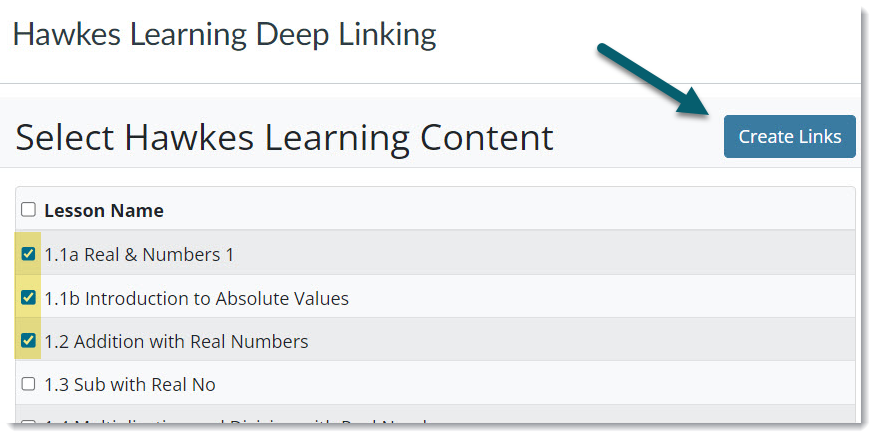
7. Once you've selected your assignments, click Create Links in the top right corner.

All assignment deep links with the due date and point value will now be added to the "Assignments" area in your Canvas course. Assignment grading columns will also be automatically created and added to the "Grades" area in your Canvas course.
Publishing the Assignment Deep Links
Once the assignment deep links are created, they're set to be "un-published" by default. Change the assignments to "published" to make them visible to your students.
1. Go to the Assignments area in your Canvas course.
2. Click on the publish icon for each assignment to make it visible to your students. The icon will turn green when it's published.
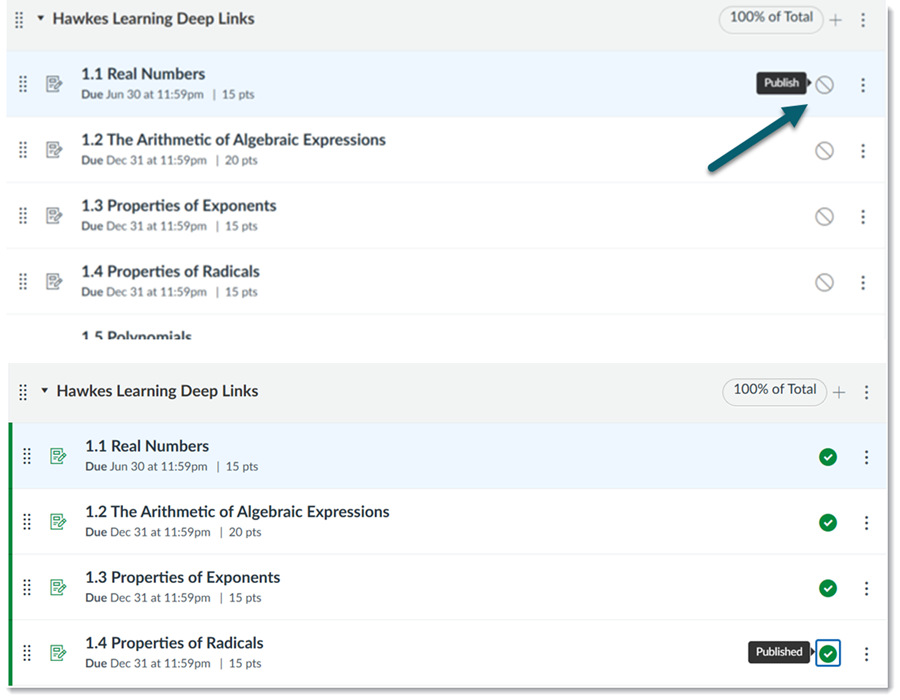
Creating the Assignment Grade Association for Assignment Deep Links
1. In your Canvas course, open the Hawkes Sync Tool.
2. Go to the Assignments tab, select the assignment(s) you created Deep Links for, and select Sync.
- Note: Each assignment should already be associated with an existing grade column as shown below.
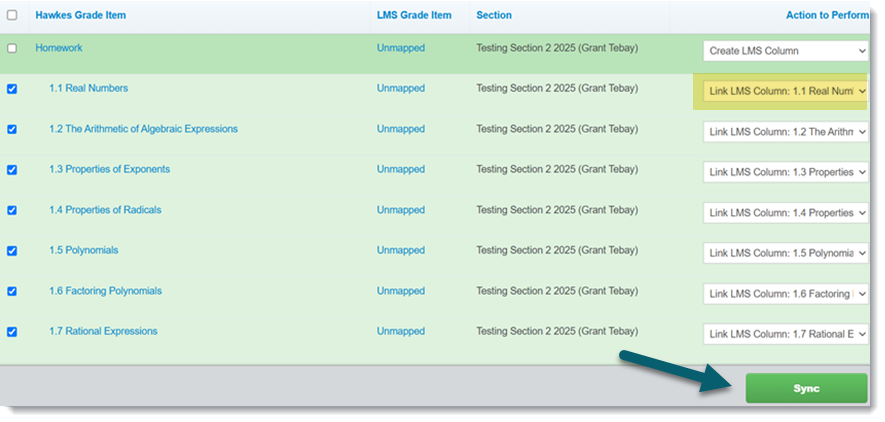
3. Select Confirm to fully sync your assignments and to create the grade associations.