| Reference Number: AA-00702 Last Updated: 2025-05-07 11:39 |
How to Link a Hawkes Section to a Canvas Course
1. As an instructor in Canvas, open your course, then open the Hawkes Learning Sync Tool.
- Note: If you don't see the Hawkes Learning link, add it to your course.
3. Select the Hawkes course that matches the Canvas course you are working in, your name as the Instructor, and the corresponding Hawkes section to link to.
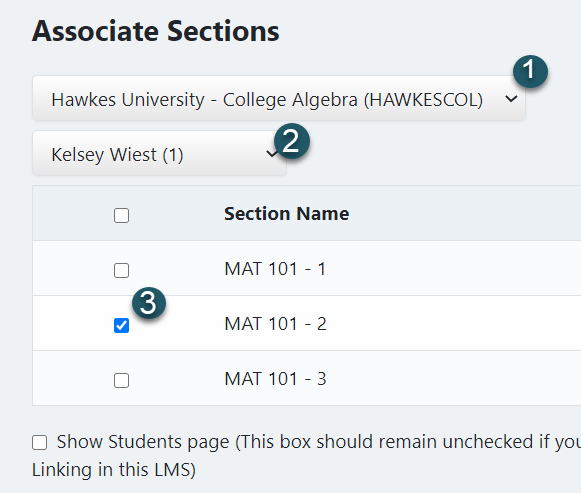
- Note: In most cases, you should only select one Hawkes section to link to a Canvas course.
4. Select Continue.
Once you complete the above steps, your Hawkes section will be linked to your Canvas course. You'll now be able to sync assignments and grades while students can use Single Sign On to access Hawkes.
Next, please return to the Canvas Support Page to sync assignments with or without Deep Links.