| Reference Number: AA-00816 Last Updated: 2024-06-26 12:17 |
Sync Assignments with Deep Links
What are Deep Links?
If you use deep links, the Hawkes assignments synced to your D2L/Brightspace course will be selectable. When selected, the links will take students directly to that assignment's landing page within Hawkes, bypassing the Hawkes sign in and Dashboard navigation process. This allows students to access individual Hawkes assignments directly within D2L/Brightspace.
Setting up deep links up will also automatically enable Hawkes Single Sign On which creates the student's Hawkes account, enrolls them in the correct Hawkes section, and automatically provides them with temporary access when they select their first Hawkes assignment.
Note: Instructors must enter section start and end dates in the Hawkes Grade Book for students to receive temporary access at the start of the term.
Create your Assignment Deep Links
If your D2L/Brightspace course is already linked to your Hawkes section, go to step 4.
1. Enter your D2L/Brightspace course as an instructor and open the Hawkes Sync Tool.
2. Link your D2L/Brightspace course to the corresponding Hawkes section.
3. Close the Hawkes Sync Tool and return to your D2L/Brightspace course dashboard.
4. Select Content and select your Hawkes Learning course module.
- Deep Links can be place in to any course module.
5. In the Module, click the Existing Activities dropdown, and select the Hawkes Learning - Deep Linking tool.

6. A new modal window will open listing all assignments that have been assigned in Hawkes. Select the assignment(s).
- Note: Assignments must first be assigned in Hawkes for the assignment deep links to appear.
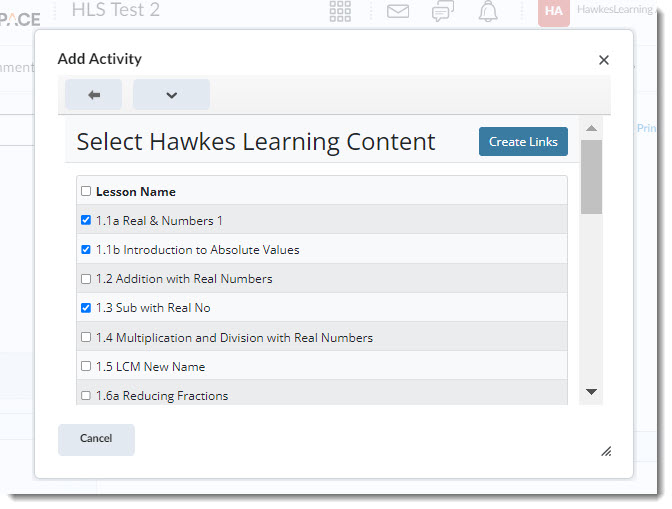
7. Once you've selected your assignments, click Create Links in the top right corner.
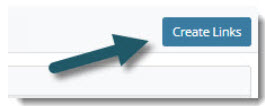
8. Return to Content in your D2L/Brightspace course to view the assignment deep links. Grade columns will automatically be created in your D2L/Brightspace course Grade Center when assignment Deep Links are created.
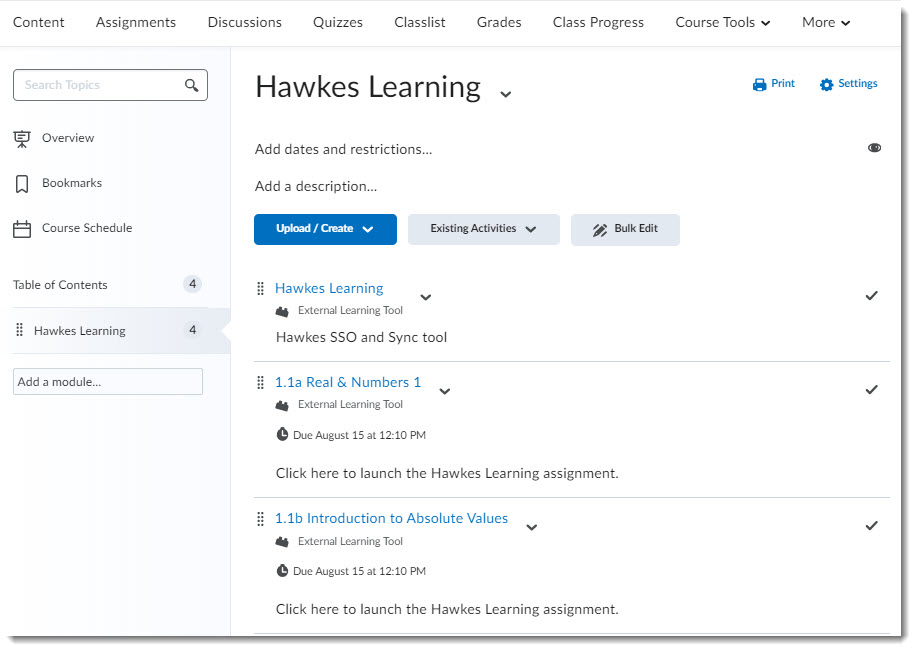
Creating the Assignment Grade Association for the Deep Links
1. Return to your D2L/Brightspace Course Content page and open the Hawkes Sync Tool.
2. In the Hawkes Sync Tool, go to the Assignments tab, select the assignment(s) you created deep links for, and select Sync.
- Note: The assignments you created Deep Links for need to be synced to the existing LMS Columns for the matching assignment.

3. Select Confirm to fully sync your assignments and to create the grade associations.
4. Return to your D2L/Brightspace course and go to Grades to view the grade columns for your synced assignments.