| Reference Number: AA-00802 Last Updated: 2024-02-21 12:47 |
If this feature is not available for you, please email support@hawkeslearning.com with your school's Moodle admin name and email address.
Sync Assignments with Deep Links
What are Deep Links?
If you use deep links, the Hawkes assignments synced to your Moodle course will be selectable. When selected, the links will take students directly to that assignment's landing page within Hawkes, bypassing the Hawkes sign in and dashboard navigation process. This allows students to access individual Hawkes assignments directly within Moodle.
Setting up deep links up will also automatically enable Hawkes Single Sign On which creates the student's Hawkes account, enrolls them in the correct Hawkes section, and automatically provides them with temporary access when they select their first Hawkes assignment.
Note: Instructors must enter section start and end dates in the Hawkes Grade Book for students to receive temporary access at the start of the term.
While not required, we recommend that you also add the standard Hawkes Learning Single Sign On link to your course, which will take your students directly to their Hawkes Dashboard.
How to Sync Assignments with Deep Links
If your Moodle course is already linked to your Hawkes section, go to step 4.
1. Enter your Moodle course as an instructor and open the Hawkes Sync Tool.
2. Link your Moodle course to the corresponding Hawkes section.
3. Close the Hawkes Sync Tool and return to your Moodle course dashboard.
4. On your Moodle course dashboard, enable 'turn editing on'.
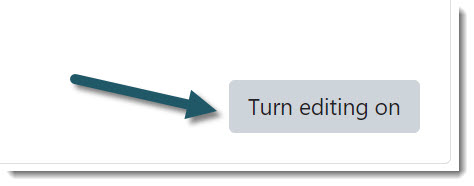
5. Select 'Add an activity or resource' in the module where you want the deep links to go or create a new Module for the deep links.
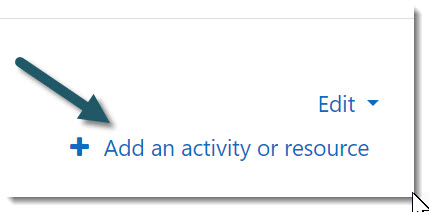
6. Select 'External Tool".
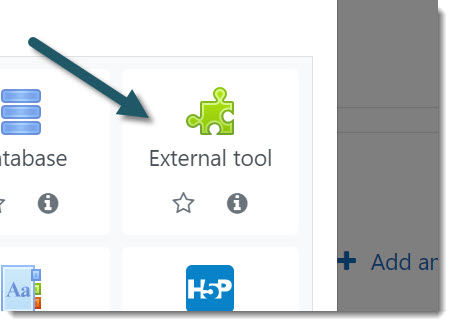
7. Choose the Hawkes Learning entry from the Preconfigured tool dropdown, and choose 'Select content'.
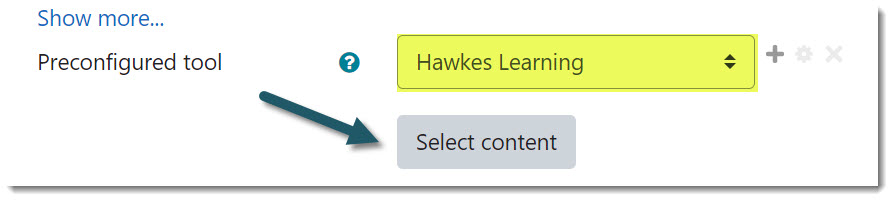
8. A menu will display listing all assignments that have been assigned in Hawkes - Lessons and WebTests. Choose the assignment(s) you want to create Deep Links for and select 'Create Links'.
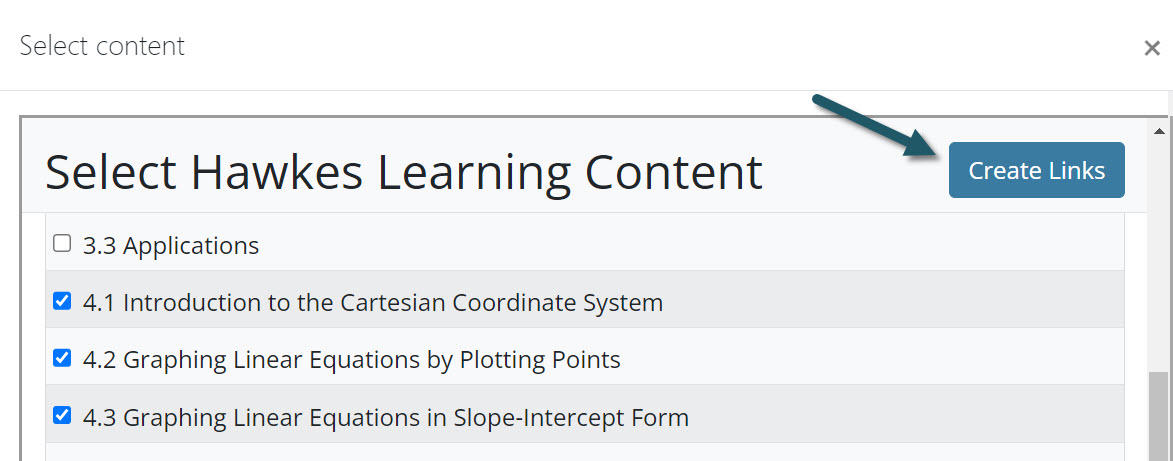
- If creating a Deep Link for a single assignment, the Activity name will automatically be entered as the Hawkes Lesson name and you can edit this name if needed before saving.
- If creating Deep Links for multiple assignments, you can edit the Activity name after saving and returning to the course by selecting 'Edit > Edit settings'.

9. Select 'Save and return to course'.
Creating the Assignment Grade Association with the Deep Link
After creating your assignment Deep Links, you will need to open the Hawkes Sync Tool to create assignment associations for the Deep Linked assignments. The Deep linking process does not create the grade columns in Moodle.
1. Return to your Moodle course dashboard and open the Hawkes Sync Tool.
2. Select the 'Assignments" tab, select the assignment(s) you created a Deep Link for, and choose 'Create LMS Column'.

3. Select 'Sync', review the mapping, and select 'Confirm'.
4. Your assignment Deep Links are mapped for grade syncing and assignment grade columns created in your Moodle course.
Assignment Sync Notes and Best Practices
- You will need to return to the Hawkes Sync Tool any time you create or assign new Hawkes assignments. For example, if you add a new Hawkes assignment mid-semester and want that assignment and grade to appear in Moodle, you will need to return to the sync tool and sync over that new, individual assignment.
- Hawkes due dates only sync over automatically during the initial assignment sync or when a new grade is synced over for an assignment (in which case only the due dates for that specific assignment will sync over). If you change a Hawkes due date and no student has recently completed that assignment, the due date will not update in Moodle automatically. To update the Moodle due date, you can either manually change it in Moodle or delete that Hawkes assignment in Moodle and re-sync it in the Hawkes Sync Tool.
- If for any reason the Deeps Links aren't working, this may be because previously created links have become broken. You can delete the assignment Deep Link and re-add it.
- If you set up Deep Links, also consider adding the standard Hawkes Learning Single Sign On link to your Moodle course to direct students more easily to the Hawkes Dashboard.