| Reference Number: AA-00724 Last Updated: 2024-06-19 15:56 |
Why do I need to sync my assignments?
If you want to sync Hawkes assignment grades with D2L, and/or if you want to create Hawkes assignment deep links within D2L, you must first sync the Hawkes assignments with D2L.
Syncing assignments by creating a new LMS column will also sync over Hawkes due dates to D2L.
When do I need to sync my assignments?
You will need to sync your assignments at the beginning of each term and throughout the term if you add additional Hawkes assignments after the start of the term.
What are Deep Links?
If you utilize deep links, the Hawkes assignments synced with your D2L course will be clickable. When clicked, the links will take students directly in to the assignment's landing page within Hawkes, bypassing the Hawkes sign in and dashboard navigation process. This allows students to access individual Hawkes assignments directly from D2L. Setting deep links up will also automatically enable Hawkes Single Sign On, which creates the student's Hawkes account, enrolls them in the correct Hawkes section, and automatically provides them with temporary access when they select their first Hawkes assignment.
You do not need to add the Hawkes Single Sign On Tool when using Direct Links. However, some instructors choose to still add the Single Sign On tool in addition to setting up direct links to make it easier for students to access the eBook and Practice Test resources.
Note: instructors need to enter section start and end dates in the Hawkes Grade Book for student to receive temporary access at the start of the term.
Why would I NOT add Deep Links?
You would not want to set up Direct Links if:
- You want students to access their assignments only through the Hawkes dashboard (either through Single Sign On Tool or by logging in directly to Hawkes)
- You don't want to use Single Sign On, but you do want grades to sync over to D2L
How to Sync Assignments Without Direct Links
1. Select a D2L course. then open the Hawkes Sync Tool.
2. Select the Assignments tab.
3. Deselect the 'Create direct links to assignments' checkbox in the highlighted field below.
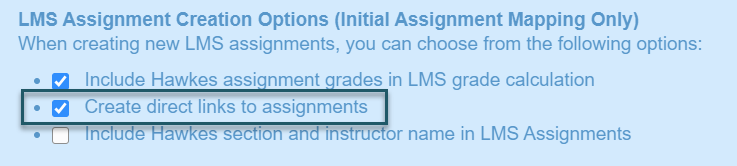
4. Select the individual assignments (light green rows) you would like to sync over by checking the checkbox next to their name(s).
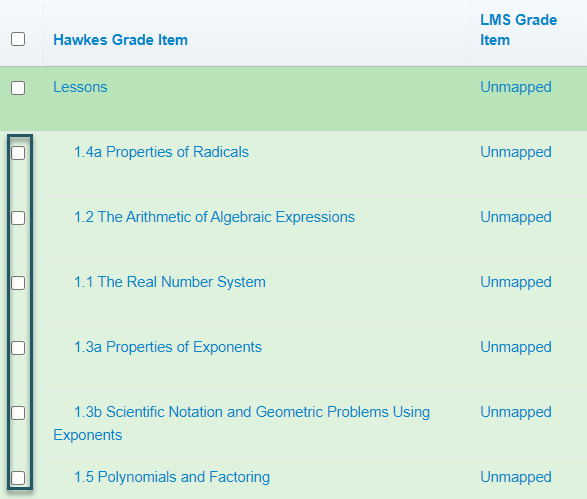
- We recommend syncing over each individual Hawkes assignment (light green rows), as opposed to the Assignment Groups (dark green rows) since the Hawkes Assignment Group grades will not be fully accurate until all due dates have passed.
- If you have more than 40 Hawkes Grade Items, you must open the Results drop-down menu and select Show All to view all Grade Items. Otherwise, all items will not be synced over.
5. Review the Actions to Perform column for each assignment you are syncing.
- Select 'Create LMS Column' from the drop-down box, or
- Select that corresponding assignment name from the drop-down box if you already have columns created in D2L for each assignment
6. Select Sync.
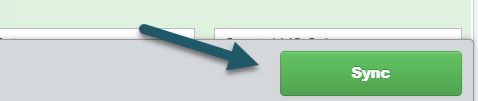
7. Select Continue, then Confirm on the subsequent pages.
Assignment Sync Notes & Best Practices
- You will need to return to the Hawkes sync tool anytime you create or assign new Hawkes assignments. For example, if you add a new Hawkes assignment mid-semester and want that assignment and grade to appear in D2L, you will need to return to the sync tool and sync over that new, individual assignment.
- Hawkes due dates only sync over automatically during the initial assignment sync (when the sync tool is used to create the D2L assignment) or when a new grade is synced over for an assignment (in which case only the due dates for that specific assignment will sync over). So, if you change a Hawkes due date and no student has recently completed that assignment, the due date will not update in D2L automatically. To update the D2L due date, you can either manually change it in D2L or delete that Hawkes assignment in D2L and re-sync it using our synchronization tool.
FAQ: