| Reference Number: AA-00712 Last Updated: 2025-04-29 13:20 |
If you're using Moodle version 4.5, the Hawkes Tools may be in a different location. Please refer our Moodle 4.5 page for more information.
How to add the sync tool
1. In your Moodle course, select Turn editing on.
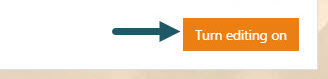
2. Select + Add topics.
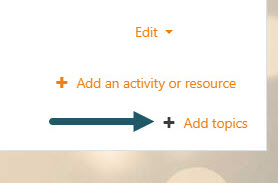
3. For the number of sections, enter '1' and press Add Topics. Then select the edit icon next to the new topic name and change the name to "Hawkes Learning".
Note: the following steps may also be utilized with an existing Topic.
4. Select Add an activity or resource within the Topic.
5. Select External Tool.
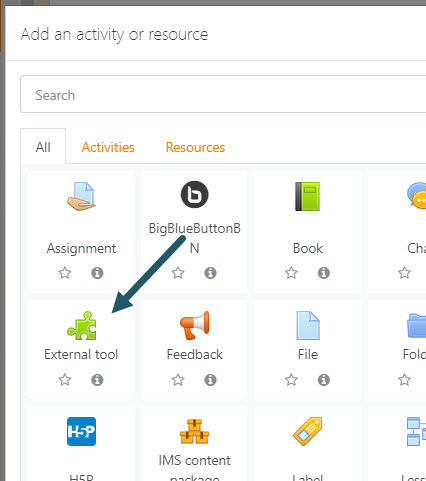
6. Fill in the following fields:
- General > Activity name: Hawkes Sync Tool.
- General > Preconfigured tool: Select the external tool created by your Moodle administrator, typically named "Hawkes Tools".
- Common Module Settings > Availability: Select "Hide from students"
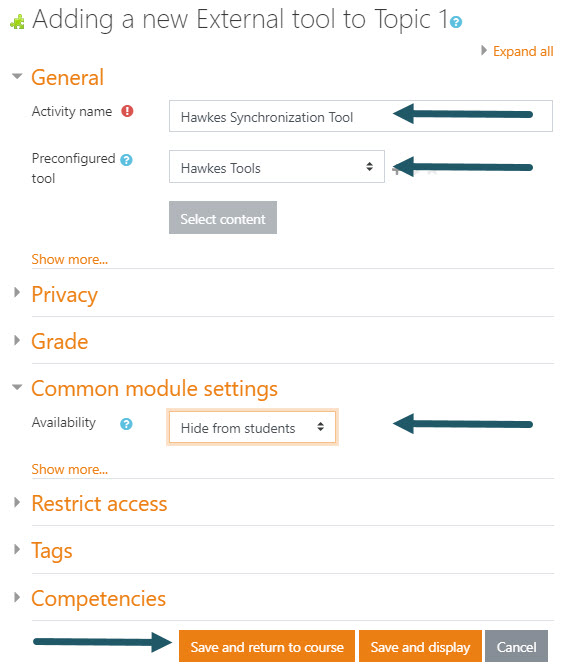
7. Select Save and Return to Course.