| Reference Number: AA-00699 Last Updated: 2021-11-15 20:45 |
Student Questions
Can my students use any web browser to access their Hawkes assignments within Blackboard?
We recommend your students use either Google Chrome or Firefox when accessing their Hawkes assignments within Blackboard. If students are using a browser other than Chrome or Firefox, they may receive the following error message: ???Oops The page you are trying to access cannot be loaded. It may have expired, or you may not have permission to it. If you believe that you should have permission to access this page, please contact your LMS administrator.???
Assignment Questions
If I delete an assignment from Hawkes, will it delete the assignment in Blackboard?
No, deleting an assignment in Hawkes does not remove that assignment from Blackboard. It will break the direct link (if one was created), but the assignment will still show up in your assignment list in Blackboard. If you want to remove an assignment from Hawkes and Blackboard, you will need to delete it in both places.
If I delete an assignment from Blackboard, will it delete the assignment in Hawkes?
No, deleting an assignment in Blackboard does not remove that assignment from your assigned list in Hawkes. If you want to remove an assignment from Hawkes and Blackboard, you will need to delete it in both places.
Why didn???t all of my assignments sync over from Hawkes to Canvas?
This is likely because you had more than 40 assignments and did not select Show All from the Results drop-down to view all assignments.
Grading Questions
Do I need to set up my Assignment Groups in Hawkes if I???m keeping track of the student grades in Blackboard?
Hawkes Assignment Groups are independent of Blackboard, so we do recommend you still set up your Hawkes Assignment groups so that students will see an accurate grade if they select the Grade button within Hawkes. If you???re only assigning the Certify lessons in Hawkes, consider making one Hawkes Assignment Group weighed at 100% for those lessons so that students can see their overall homework grade in Hawkes. If you are tracking some grades in Canvas and not in Hawkes, but you???re assigning more than just lessons in Hawkes, consider hiding the student???s overall grade in Hawkes so that it does not display incorrectly for them. Set this up in your Hawkes Grade Book under Tools > Display Options > Deselect ???Display overall grade percentage??? and ???Display overall letter grade.??? This means students will avoid seeing an inaccurate overall grade in Hawkes, and will be able to see their accurate overall grade in Canvas.
What do I need to update in Blackboard for students to see their accurate grade, including Hawkes assignments?
In order for the student grades to display accurately in Blackboard, you will need to enable assignment group weights in Blackboard and also properly categorize your Hawkes assignments into the correct groups. By default, all individual Hawkes assignments are categorized into one Hawkes group in Blackboard.
How do grades appear in Blackboard when synced over from Hawkes?
If your Hawkes Grade Book is weighted (which is the default setting in the Hawkes Grade Book), grades are synced as the total percentage points earned out of 100. If your Hawkes Grade Book is points-based, grades are synced as the total points earned out of the total points possible.
What if I want to organize Hawkes assignment into weighted groups in Blackboard?
Assignment group weights can be created and adjusted from within the Blackboard Grade Book. You can then categorize your Hawkes assignments into the grading groups you create in Blackboard.
If I sync over just Hawkes assignment groups and not all individual assignments to Blackboard, how and when do grades appear in Blackboard?
Grades for Assignment Groups that don't have any graded assignments yet will be synced differently than individual assignments, depending on the weight distribution chosen in Hawkes Assignment Groups. The below percentages will sync to Blackboard for Hawkes Assignment Groups when no due dates in that assignment group have passed. Once a due date has passed in the assignment group, the grades will update accordingly. (This % matches what is shown in the grade reports in the Hawkes Grade Book.)
Even: 0%
Proportional: 100%
Sum: 100%
Because the assignment group grades will not be fully accurate in Blackboard until after assignment due dates pass, we recommend syncing individual assignments (instead of Hawkes Assignment Groups) whenever possible. If you still want to sync over Assignment Groups, it is best to wait to map them until after the first due date has passed within the group.
Troubleshooting Questions
What if I linked my Blackboard course to the wrong section in Hawkes?
If you linked your Blackboard course to the wrong Hawkes section, you can break the link association in your Hawkes Grade Book by following the steps below:
- Select the Tools tab > Reset Grade Books
- Select the box next to the option ???Remove Section LMS associations, if any???
- Select the section that is incorrectly linked
- Select Reset Grade Book
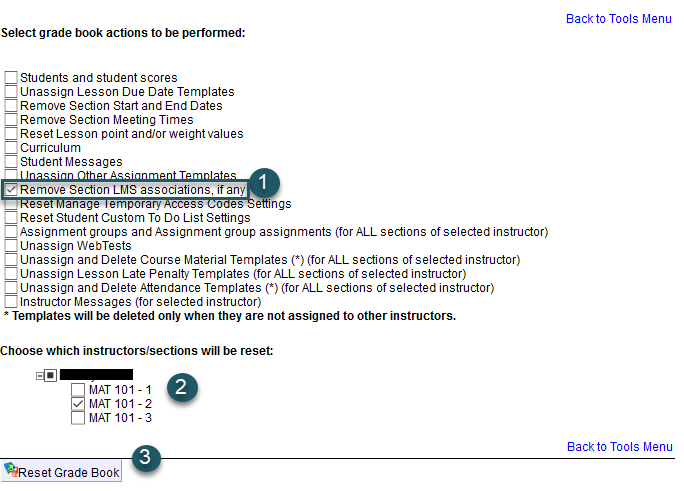
Once the reset occurs, return to Blackboard and walk through the synchronization process from the start to link to the correct Hawkes section.
Why are no Hawkes courses (e.g. College Algebra) appearing in the drop-down menu when I???m trying to link my Hawkes sections to Blackboard courses?
If your Hawkes course is not appearing in the drop-down menu as an option to link to in Blackboard, it means that this course is not yet linked to your teach.hawkeslearning.com account. To correct this, please sign in to https://teach.hawkeslearning.com, select the Add Course button, and add the course either using the course invitation link or your old Grade Book credentials.