| Reference Number: AA-00638 Last Updated: 2025-02-24 14:33 |
Respondus LockDown Browser OEM can only be installed on a desktop or laptop computer running a Windows or Mac operating system. It cannot be installed on a Chromebook, iPad, or Android tablet.
Current Versions
Windows: Version 2.1.2.08
Mac: Version 2.1.2.06
Compatible Operating Systems
Windows: 10 or higher (will not function in S mode)
Mac: 10.13 or higher
Required Computer Memory
Windows: 2 GB RAM
Mac: 512 MB RAM
If your instructor requires Respondus LockDown Browser OEM, you will see a message displayed that "Respondus LockDown Browser is required" after selecting your WebTest in Hawkes.
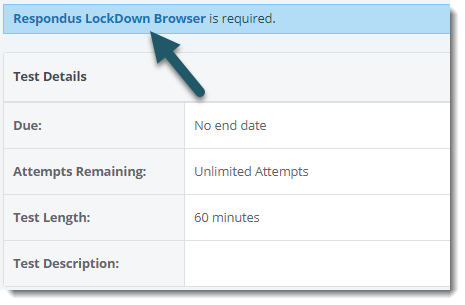
Browser Compatibility Check
You can check to make sure that your browser is compatible with LockDown Browser by selecting Check Your Browser.
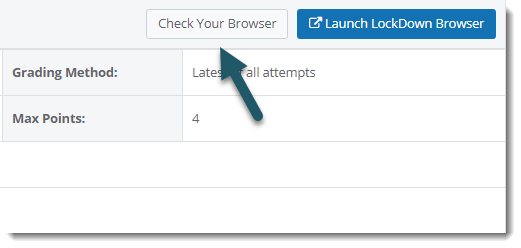
If you have a compatible version of LockDown Browser already installed, you will see a "Congratulations!" message.
If the link does not work, select download the latest version to download and install Respondus Lockdown Browser OEM.
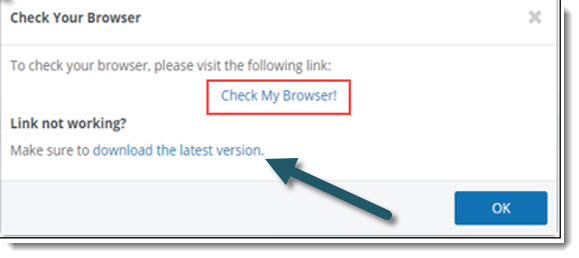
Using Respondus LockDown Browser OEM
Important: All computer applications and programs, including Respondus Lockdown Brower OEM, must be closed before opening the WebTest.
When you are ready to begin a WebTest using Respondus LockDown Browser OEM, select Launch LockDown Browser on the WebTest overview page. The same page will open in LockDown Browser. To begin the test, press Start.
Your instructor may also require Respondus LockDown Browser to review your WebTest results. To open a WebTest review, select Launch LockDown Browser on the WebTest details page. Then, select the attempt you would like to review.
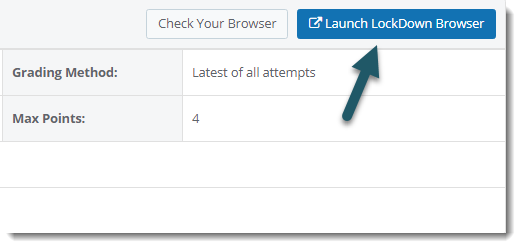
Using a Screen Reader with Respondus Lockdown Browser
Screen readers can be used while completing an assignment using Respondus Lockdown Browser.
The screen reader needs to be opened and running first, and then controlled through keyboard commands in the background.
For more information about accessibility with Lockdown Browser, please visit the Respondus support site.