| Reference Number: AA-00810 Last Updated: 2024-06-20 11:25 |
How to Link a Hawkes Section to a Blackboard Course
1. As an instructor in Blackboard, open your course, then open the Hawkes Learning Sync Tool.
- Note: If you don't see the Hawkes Learning link, add it to your course.
2. Sign in using your Hawkes Teach account email and password.
3. Select the Hawkes course that matches the Blackboard course you are working in, your name as the Instructor, and the corresponding Hawkes section to link to.
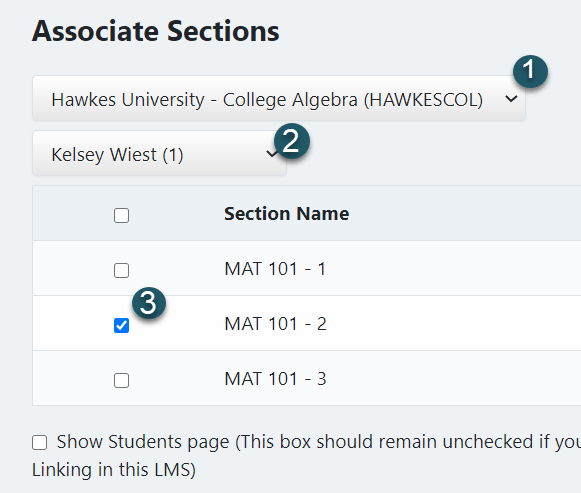
- Note: In most cases, you should only select one Hawkes section to link to a single Blackboard course.
4. Select Continue.
Once you complete the above steps, your Hawkes section will be linked to your D2L/Brightspace course. You'll now be able to sync assignments, grades, and students can use Single Sign On.