| Reference Number: AA-00797 Last Updated: 2023-12-26 14:24 |
GETTING STARTED
1. Log in to Blackboard Ultra. We recommend using Chrome or Firefox as your browser.
2. Select your course using Hawkes.
3. Select the Hawkes Learning link from the hawkes module in your course to access your Hawkes account.
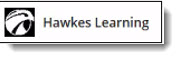
You will now have permanent access to Hawkes for the duration of your course.
NAVIGATE YOUR COURSE
Watch the Training Video, located under your name in the top right corner of your Hawkes Dashboard, to familiarize yourself with the courseware.
Use the Navigation Toolbar to access important resources such as your grades, eBooks, the notifications center, and messages.
Select an assignment from your Dashboard or click View Course and select one to begin working.
COMPLETE YOUR HOMEWORK
Each lesson involves three phases: Learn, Practice, and Certify. Use Learn and Practice to learn the concepts and work out practice problems with access to learning aids. When you feel confident in the material, move on to Certify to complete your homework and earn your grade. Note that you will need to reach the indicated mastery level for each lesson to receive credit.

OPTED OUT?
If you chose to opt-out of the Inclusive Access program for your course, your access to Hawkes will be deactivated after add/drop period and you will need to purchase access online through Hawkes or physically at your school's bookstore.
1. Navigate to your Hawkes account through your course Single Sign On link.
2. Select Add Course on your Dashboard.
3. Select your school, product, instructor and section, then select Continue.
4. Select on the of the follow options and follow all steps to add your course:
- I want to Purchase Access
- I have a License Number
5. Email support@hawkeslearning.com to request that your account be merged and any previously completed assignments restored.