| Reference Number: AA-00773 Last Updated: 2022-03-08 17:57 |
How to Bulk Update an Assignment Score
Export Grades
1. Go to the Reports tab > Export Grades
2. Select your Export filters:
a. Settings: Ensure only Points, Assigned Lessons Only, and Include Header information in Export are selected
b. Student Details: Ensure either email address or Access Code is selected
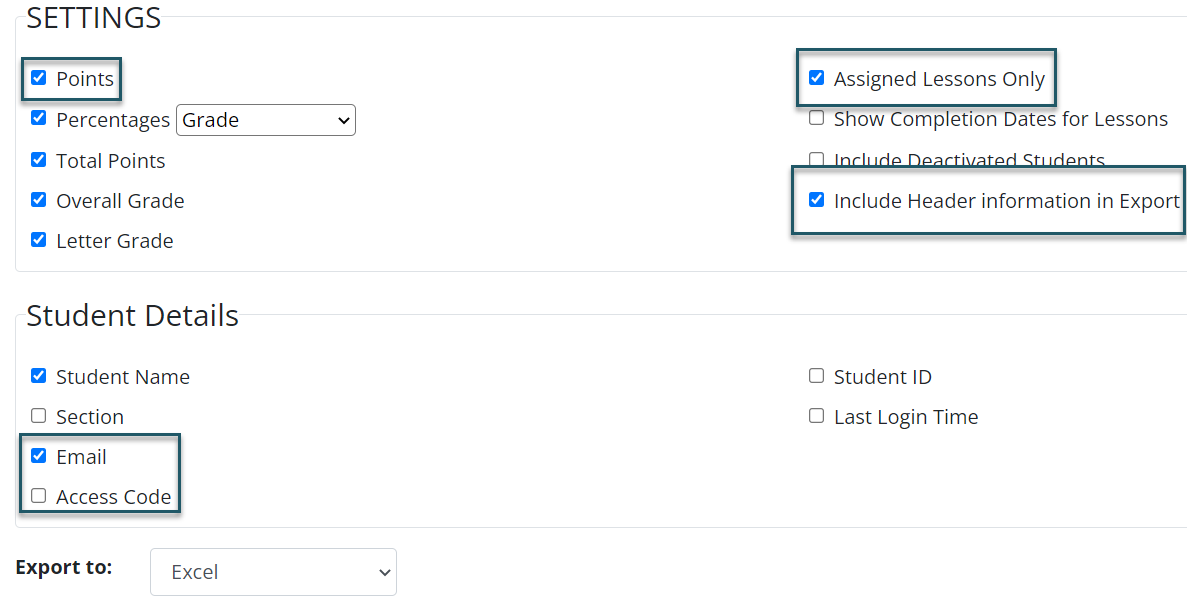
3. Select Submit
4. The file will either be exported to your Downloads folder or emailed to you
5. Update the file so that only the following columns remain:
a. Access Code or Email column
b. Assignment Column (this is the column you will be importing to update grades)
6. Once you have the extra columns deleted, the assignment column should only have the total points earned displaying within the column
7. Update the assignment scores to reflect the change you want to import. These updates will override the original score recorded for the assignment.
a. If there are any students you do not want included, delete their row from the file and their original score will be maintained
8. Save the file
Import Grades
1. Go to the Assignments tab > Import Assignment Scores
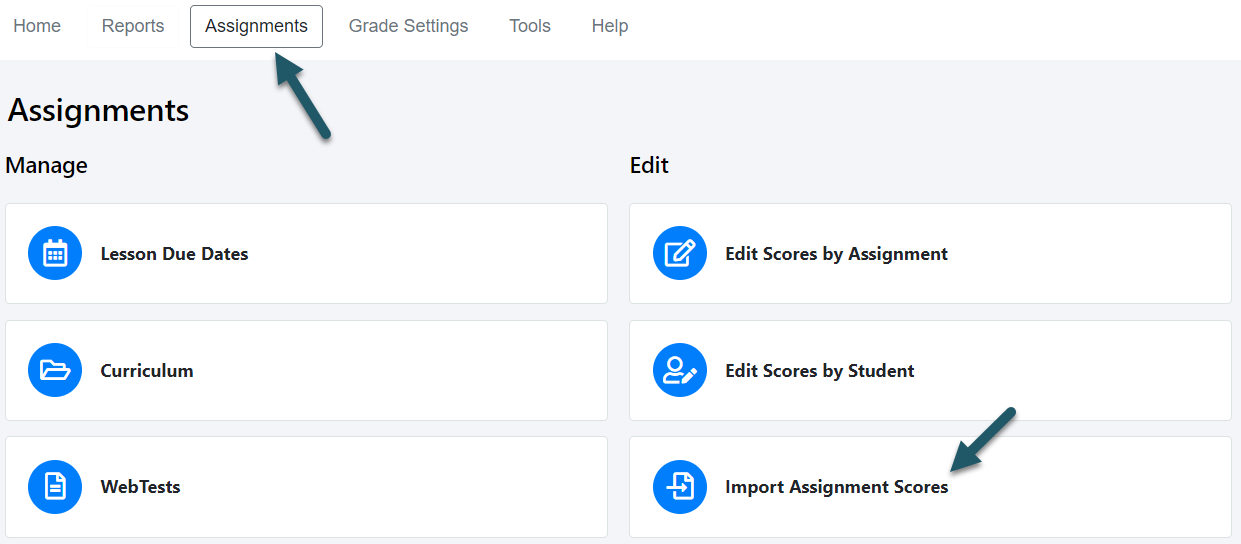
2. Upload your saved file and select ???Override Point Values for all scores in the Grade Book???
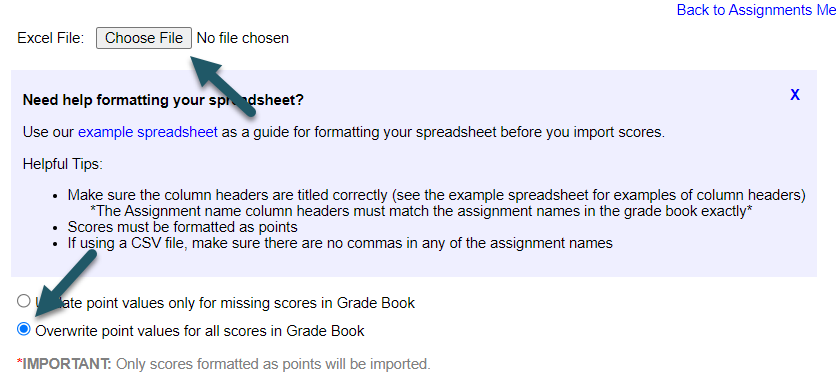
3. Place check marks next to the assignment you need to update and select ???Import???
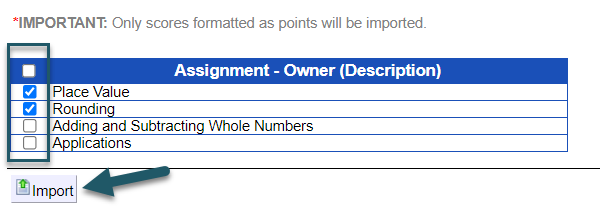
4. If the upload was successful, you will receive a text file that details the summary of score changes for every student who had a score updated