| Reference Number: AA-00770 Last Updated: 2022-03-01 11:59 |
Some students may need to continue with the course after the section end date has passed. An "Incomplete Section" can be created so that the student can continue with the course at a later date without affecting the original section.
How to Copy a Section
- Go to Tools > Manage Sections.
- Select Add New Section.
- On the right side, select the existing section to copy.
- A notification will display listing the settings that are being copied over; select Yes.
- Enter the new section name and update the section end date.
- Select Save Changes.
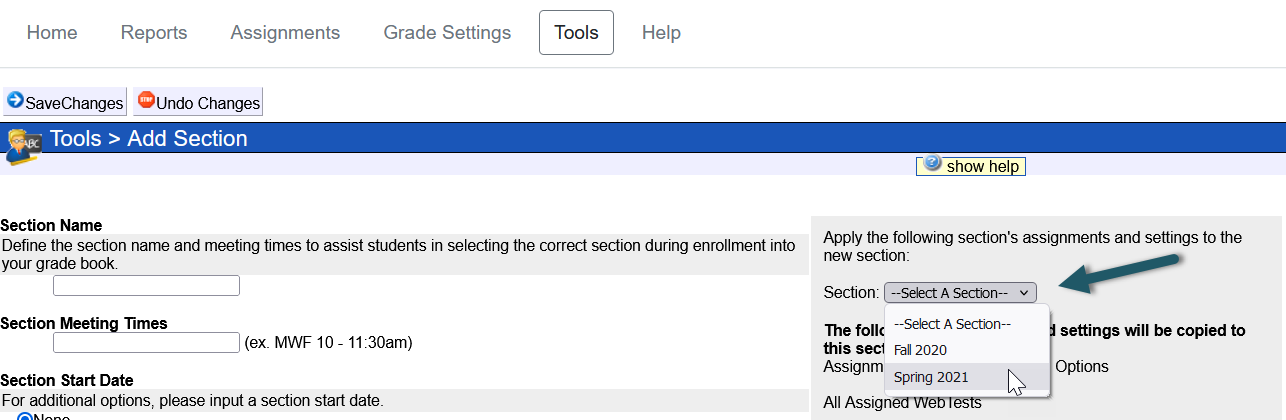
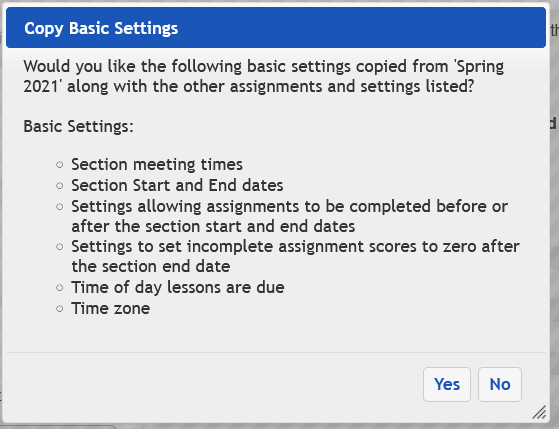
Checking Assignment Settings and Dates
After using the course copy tool, all assigned Lessons and WebTests are copied over and assigned to the newly created section. Before transferring any students, check all assigned Lessons and WebTests to ensure all assignments are assigned correctly to the new "Incomplete Section". If a student has completed assignments that are not assigned to the new section, those completed assignment grades will not transfer over when the student is transferred.
Transferring the Student
Now that the "Incomplete Section" is created and settings have been copied, any student that needs to be transferred to the "Incomplete Section" can be moved using Tools > Manage Students. Select the student(s) to transfer to the "Incomplete Section". Once the student is transferred, adjust the settings for any assignments that need to be re-opened to the student.
Visit: Manage Students