| Reference Number: AA-00715 Last Updated: 2024-01-03 14:21 |
What is Single Sign On?
Hawkes Single Sign On bypasses the Hawkes account creation and sign in process by automatically creating the student's Hawkes account, enrolling them in the correct Hawkes section, and automatically providing them with temporary access to Hawkes the first time they select the Single Sign On link.
Note: instructors need to enter section start and end dates in the Hawkes Grade Book for student to receive temporary access at the start of the term.
How to Set Up Single Sign On
1. Before students can use the Single Sign On link, your Moodle course needs to be linked to the corresponding Hawkes section using the Hawkes Sync Tool.
2. From the Hawkes Topic you created, select + Add an activity or resource.
3. Select External Tool.
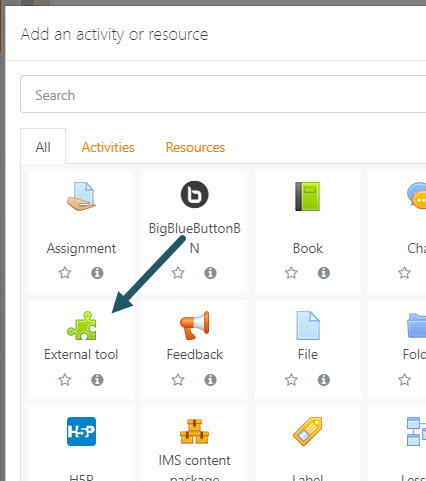
4. Fill in the following fields:
- General > Activity name: Hawkes Single Sign On.
- General > Preconfigured tool: Select the external tool created by your Moodle administrator, typically named "Hawkes Tools".
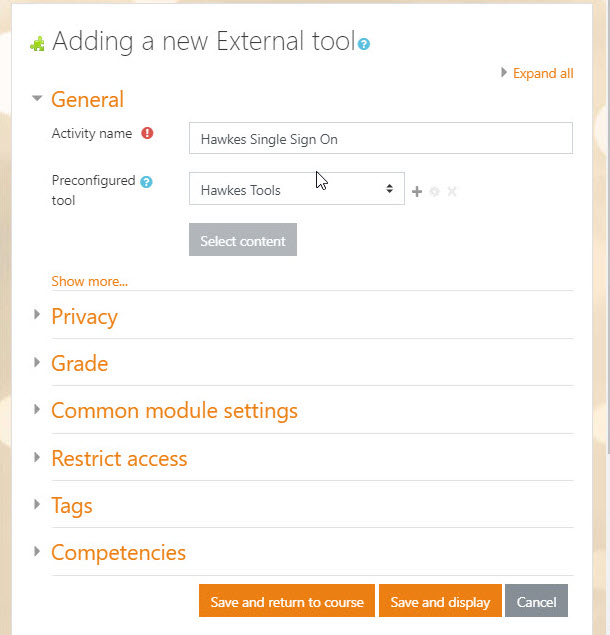
5. Select Save and return to course.
6. The tool is now added to the Topic.