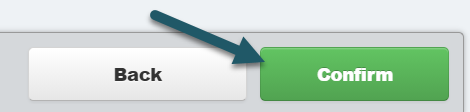| Reference Number: AA-00708 Last Updated: 2021-11-15 19:10 |
Why would I want to manually sync final grades?
Most people do not need or want to sync final grades. If you are syncing over individual assignments and/or assignment groups, and you have set up grade weights in Canvas, you do NOT need to sync final grades. You only need to do this if you only want the one comprehensive final Hawkes grade in Canvas (instead of individual assignments or assignment group grades).
How to Manually Sync Final Grades?
1. Select a Canvas course. Then select the Hawkes Synchronization Tool.
2. Select the Final Grades tab.
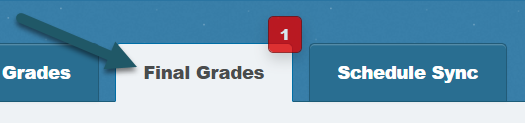
3. Select the check box next to LMS Name to select all students .

- If you have more than 40 students, you must open the Results drop-down menu and select Show All to view all students. Otherwise, all final grades will not be synced over.
4. Select Sync to sync all final grades over to Canvas.
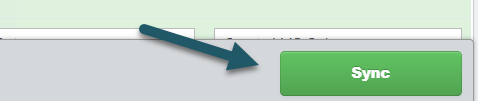
5. A confirmation page will load displaying what will be synced. Select all students again and Continue.
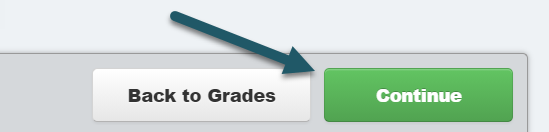
6. Select Confirm, and the grade synchronization process will begin.