| Reference Number: AA-00707 Last Updated: 2024-06-25 16:38 |
Why would I want to manually sync grades?
You will need to manually sync grades if you have not set up automatic daily grade sync or need to immediately sync grades over to Canvas. We recommend you set up automatic daily grade sync instead of manually syncing grades.
How to Manually Sync Grades
1. As an instructor in Canvas, select your course then open the Hawkes Sync Tool.
2. Select the Assignment Grades tab.
3. Select the checkbox next to Student Name/Assignment Name to select all students and all assignments.
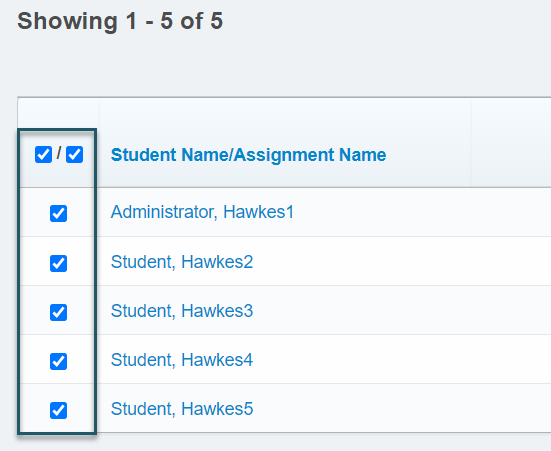
- If you have more than 40 students, you must open the Results drop-down and select Show All to view all students. Otherwise, all student grades will not be synced over.
4. Select Sync to sync all grades over to Canvas.
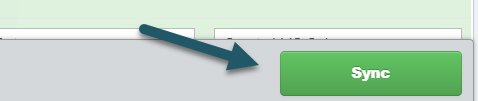
5. A confirmation page will load displaying what will be synced. Select all students and assignments again.
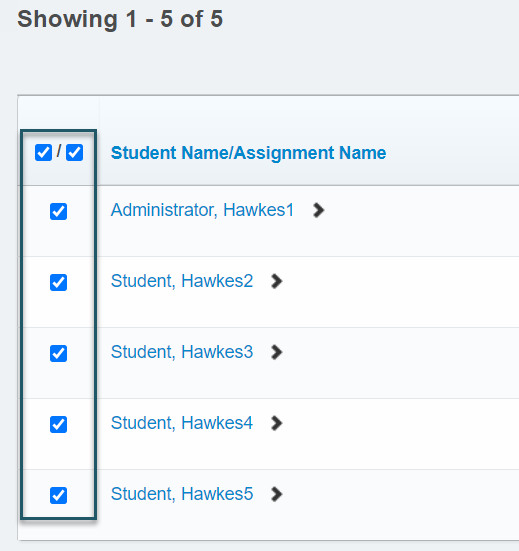
6. Select Continue.
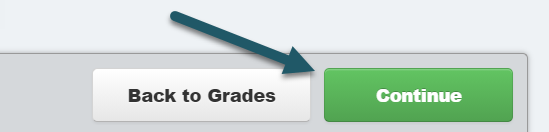
7. Select Confirm, and the grade sync process will begin.
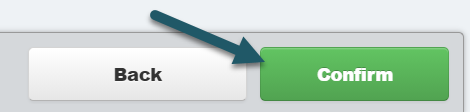
Assignment Grades Best Practices
- We recommend setting up your assignment groups in Canvas and categorizing the Hawkes assignments within those groups so that students see their accurate grade in Canvas.