| Reference Number: AA-00704 Last Updated: 2024-06-26 12:28 |
Why do I need to sync my assignments?
If you want to sync Hawkes assignment grades to your Canvas course, you must first sync the Hawkes assignments.
When do I need to sync my assignments?
You will need to sync your assignments at the beginning of each term and throughout the term if you add additional Hawkes assignments after the start of the term.
How to Sync Assignments
1. Select a Canvas course. Then select the Hawkes Sync Tool.
2. Select the Assignments Tab.
3. Uncheck the 'Create direct links to assignments' checkbox.
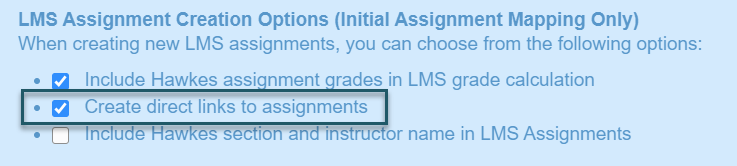
4. Select the individual assignments (light green rows) you would like to sync over by checking the checkbox next to their name(s).
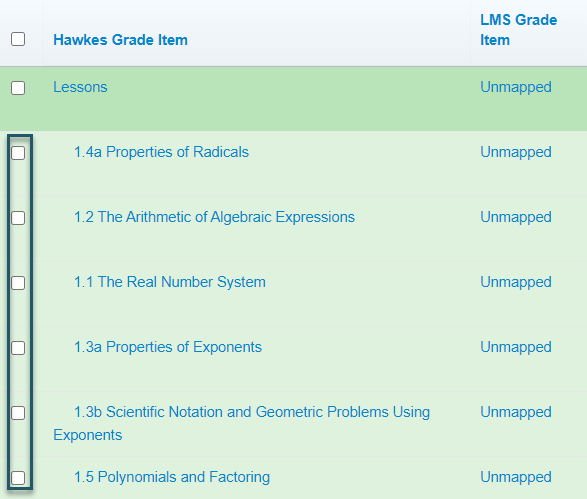
- We recommend syncing over each individual Hawkes assignment (light green rows), as opposed to the Assignment Groups (dark green rows) since the Hawkes Assignment Group grades will not be fully accurate until all due dates have passed.
- If you have more than 40 Hawkes Grade Items, you must open the Results drop-down menu and select Show All to view all Grade Items. Otherwise, all items will not be synced over.
5. Review the Actions to Perform column for each assignment you are syncing.
- Select "Create LMS Column" from the drop-down box, or
- Select the corresponding assignment name from the drop-down box if you already have columns created in Canvas for each assignment
6. Select Sync.
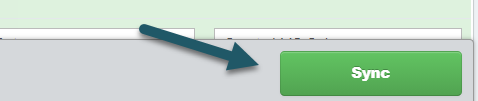
7. Select Continue and Confirm on the subsequent pages.
Assignment Sync Notes & Best Practices
- You will need to return to the Hawkes sync tool anytime you create or assign new Hawkes assignments. For example, if you add a new Hawkes assignment mid-semester and want that assignment and grade to appear in Canvas, you will need to return to the sync tool and sync over that new, individual assignment.
- Hawkes due dates only sync over automatically during the initial assignment sync (when the sync tool is used to create the Canvas assignment), or when a new grade is synced over for an assignment (in which case only the due dates for that specific assignment will sync over). So, if you change a Hawkes due date and no student has recently completed that assignment, the due date will not update in Canvas automatically. To update the Canvas due date, you can either manually change it in Canvas or delete that Hawkes assignment in Canvas and re-sync it using our synchronization tool.