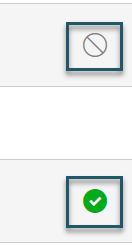| Reference Number: AA-00701 Last Updated: 2024-08-14 13:09 |
How to add the Hawkes Sync Tool
1. In your Canvas course, select Modules from the left-hand navigation panel.
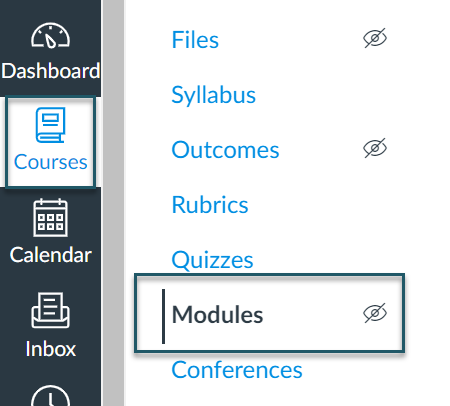
2. Then select +Module.
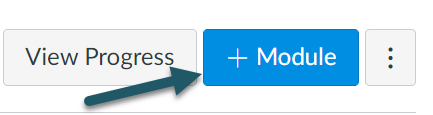
3. Name your new module (ex: Hawkes Learning), and select Add Module.
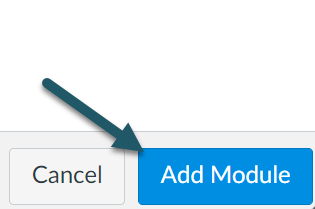
4. Select the + within your new module.
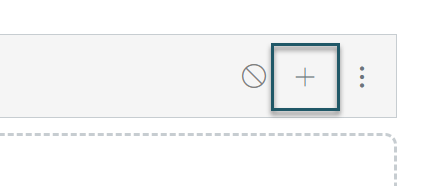
5. Select External Tool from the drop-down menu, and then select the Hawkes Learning Sync Tool.
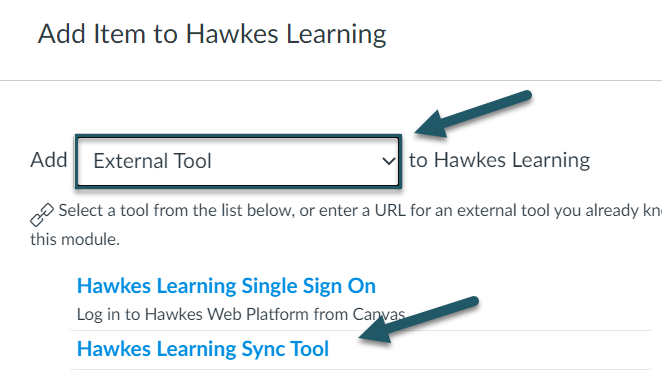
- If you don't see the Hawkes Learning tool in the Canvas menu, you will need to contact your Canvas Administrator to request that they add it.
6. Select Add Item.
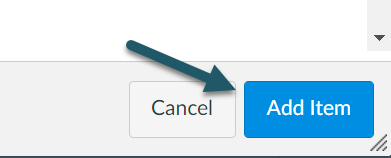
7. The tool is now added to the Module. Ensure the Hawkes Learning Sync Tool remains unpublished so that students do not see it.
- The tool is added to your Module in an unpublished status by default. You will see a gray circle with a cross through indicating this status. If it is published, you can select the green circle with a check in it to change it unpublished.
- While the Hawkes Learning Sync Tool should remain unpublished, the Hawkes Learning SSO tool (if you chose to use it) should be published. Learn how to set up the Hawkes Learning Single Sign On tool for your students here.