| Reference Number: AA-00696 Last Updated: 2024-05-28 07:00 |
Sync Grades Manually
1. As an Instructor, select a Blackboard course, then select the Hawkes Learning link to open the Sync Tool.
2. Select the Assignment Grades tab.
3. Select the checkbox next to Student Name/Assignment Name to select all students and all assignments.
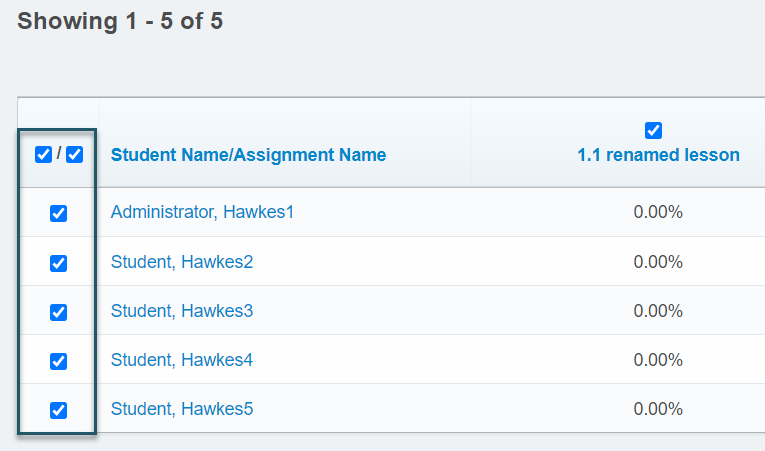
- If you have more than 40 students, you must open the Results drop-down menu and select Show All to view all students. Otherwise, all student grades will not be synced over.
4. Select Sync to sync all grades over to Blackboard.
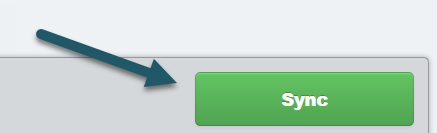
5. A confirmation page will load displaying what will be synced. Select all students again and Continue.
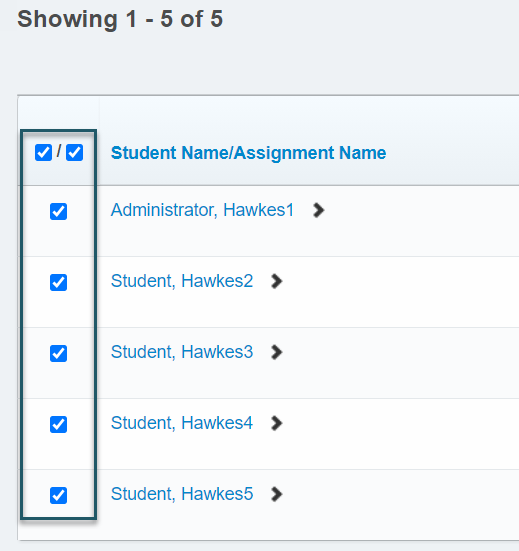
6. Select Confirm and the grade synchronization process will begin.
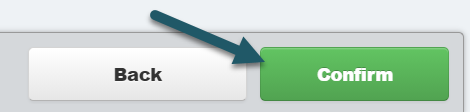
Assignment Grades Tab Notes & Best Practices
- If you are manually syncing grades over to Blackboard, it is best practice to sync at least once per week to minimize the time it takes for the grade syncing to be completed.
- We recommend setting up your assignment groups in Blackboard and categorizing the Hawkes assignments within them so that students see their accurate grade in Blackboard.