| Reference Number: AA-00576 Last Updated: 2024-01-31 09:24 |
Taking a WebTest in Hawkes
Follow these steps to take a WebTest in your Hawkes student account.
1. Sign in to your Hawkes Student account.
2. Select View Course to enter your course.

3. Select the WebTests tab. A list of assigned tests will be displayed.

4. Select the assigned WebTest you would like to take. Details for this test will be displayed along with the option to start the test.
5. Select Start to begin your WebTest.
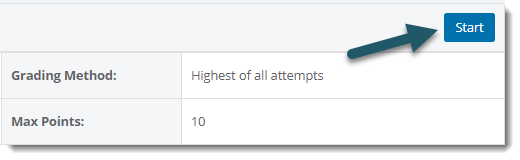
Reviewing a WebTest in Hawkes
If your instructor allows you to review your WebTest attempt, follow these steps to review it.
1. Return to the WebTests tab in your course.
2. Select the assigned WebTest that you completed.
3. Select the attempt you would like to review. You can also export your attempt if allowed by your instructor.
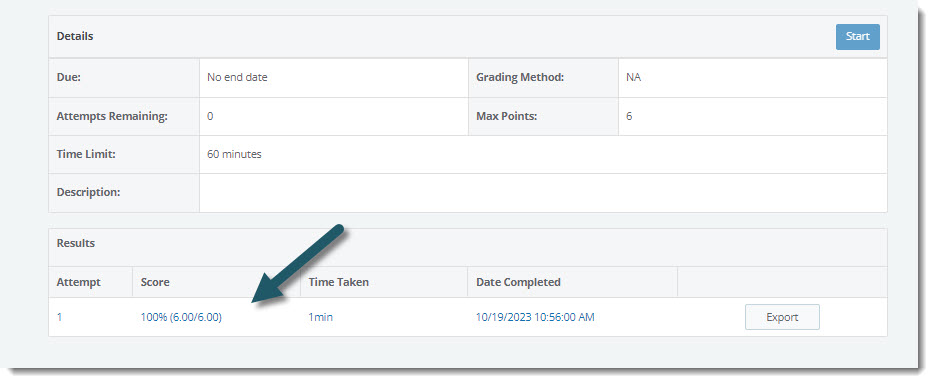
4. Once the WebTest Review is opened, you'll see a performance breakdown that includes total time taken and details about how many questions were correct, incorrect, unanswered, etc.
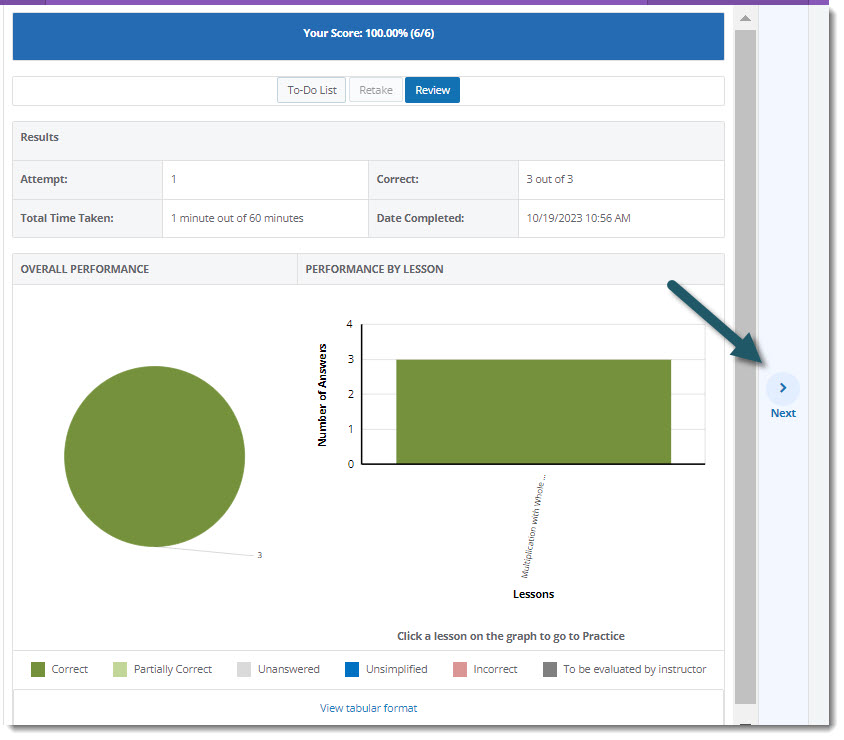
5. Select the Next button to begin reviewing each question on the WebTest.